The following video includes information on manually editing classes. You can also scroll down for a step-by-step guide.
Step by step guide
Click on 'Classes' in the left-hand menu.
Select the class or classes you wish to edit by clicking on them.

Click on the orange 'Edit' button.
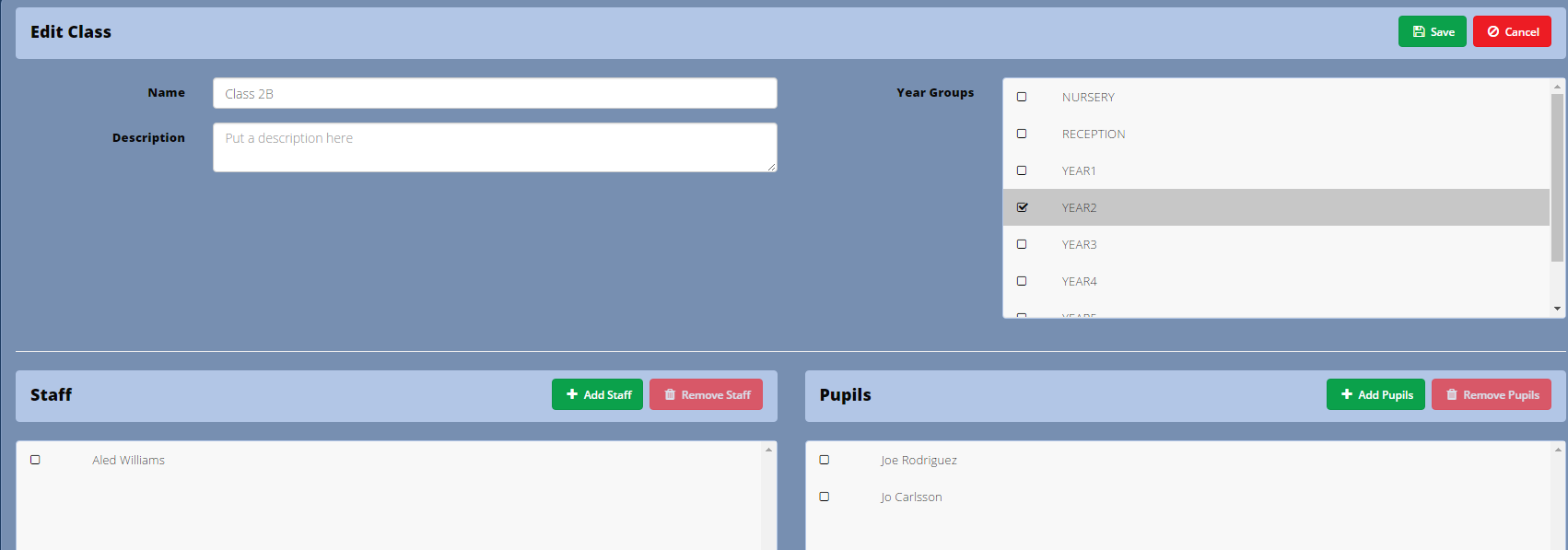
If you selected an individual class, you will be able to edit all class data including the name and description. In the Add pupils section of the screen, you can also add pupils who are new to the school. See the section Add a pupil from the Classes Area.
If you selected more than one class, then you will be able to allocate all of them to a year group and/or members of staff.
Click Save to complete.