The following video will show you how to add email addresses for staff. For information about other edits, scroll down for a step-by-step guide
Step by step guide
Choose Staff on the left-hand menu.
Highlight one or multiple teachers by clicking on them. Then click the orange edit button.

If you have only selected one teacher you will see a full range of options you can edit.

To resend the teacher an email to set their password, click on the ![]() button.
button.
If you select multiple teachers you will see fewer options as edits here will apply to all selected teachers. For example, you can't multi-edit usernames as these need to be unique.
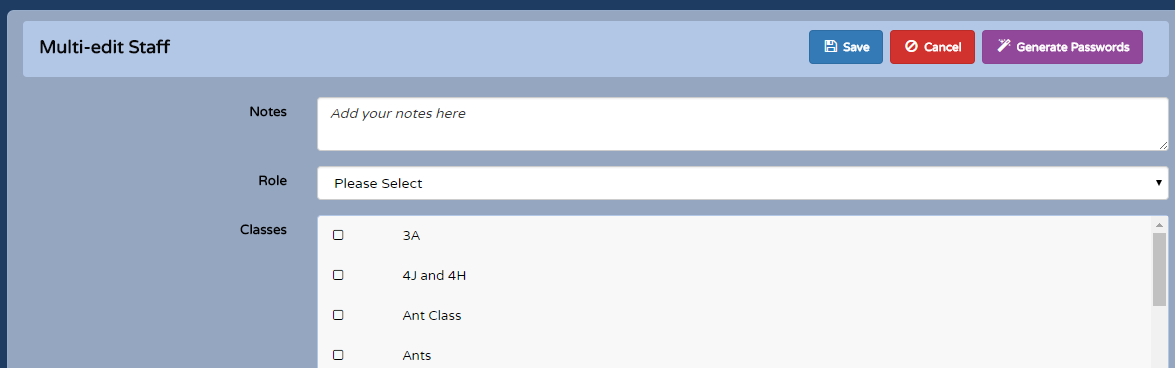
You can resend password reset emails to all of the staff by clicking on the ![]() button.
button.
When you are finished making changes, click save.