 Notifications regarding Display Boards will appear in the Alerts tab.
Notifications regarding Display Boards will appear in the Alerts tab.
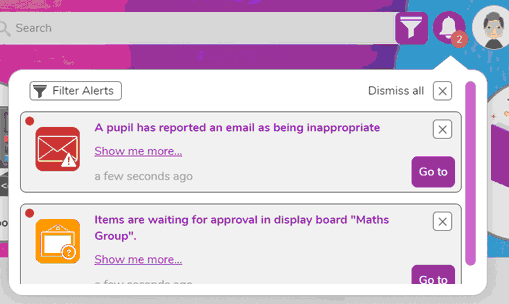
Click on ![]() in the notification to go straight to the approval screen for the board concerned and approve\review the work.
in the notification to go straight to the approval screen for the board concerned and approve\review the work.
Alternatively, click on "Show me more..." to expand the notification to give additional details of the items requiring attention, and giving the option to jump straight to the review screen for a particular project using "Click to open work".
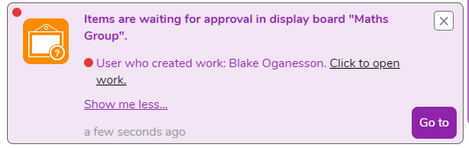
![]() The Filter Alert settings allow the user control of which alerts they see. These can be selected by class\group and by Purple Mash tool. Teachers with a management responsibility who are assigned to more than one class in addition to their own class, might wish to remove alerts for those additional classes classes. If a user regularly checks Purple Mash Display Boards directly, then they might wish to turn off notifications for these.
The Filter Alert settings allow the user control of which alerts they see. These can be selected by class\group and by Purple Mash tool. Teachers with a management responsibility who are assigned to more than one class in addition to their own class, might wish to remove alerts for those additional classes classes. If a user regularly checks Purple Mash Display Boards directly, then they might wish to turn off notifications for these.
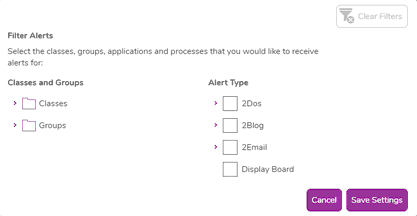
Use the ![]() buttons dismiss any notification or all notifications.
buttons dismiss any notification or all notifications.