When children move out of a class , you will need to decide what to do with children's work that is in the class folder.
There are two options for this when archiving classes:
1) Archive the work and send to pupil folders:
| • | Creates an archive folder that only staff can access which will contain all of the work |
| • | Puts a copy of the work into individual pupil's 'My Work' folders which they will be able to see. |
2) Send to pupil folders:
| • | Does not create an archive folder but does send the work to the individual pupil's 'My Work' folders which they will be able to see. |
Archiving can be done in four ways in Purple Mash:
1) From the Online work by clicking on a class and clicking the archive button which appears at the top of the folder list:
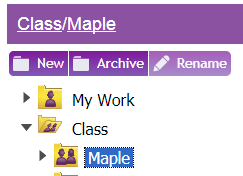
You will then be presented with the two options:
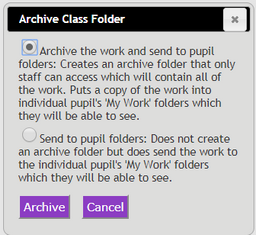
2) From Create and Manage Users:
| • | Click 'Classes' on the left-hand menu. |

| • | Click on an individual class |
| • | Click on the menu on the top right |
| • | You will be presented with the following choices: |
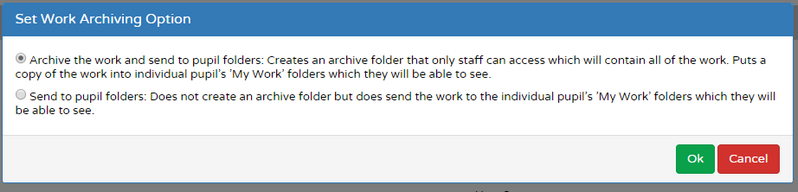
3)From Create and Manage Users:
| • | Click 'Classes' on the left-hand menu. |
| • | Click on the |
| • | You will be presented with the choice to archive the class: |

| • | If you check the box, the pupils' work will be put into individual pupils' 'My Work' folders and the class will be deleted. |
| • | If you do not tick the box, you will see the following screen to confirm you are sure you want to delete the selected classes. Please note that deleted classes can not be recovered from the trash bin. |

4) When performing the End of Year process.